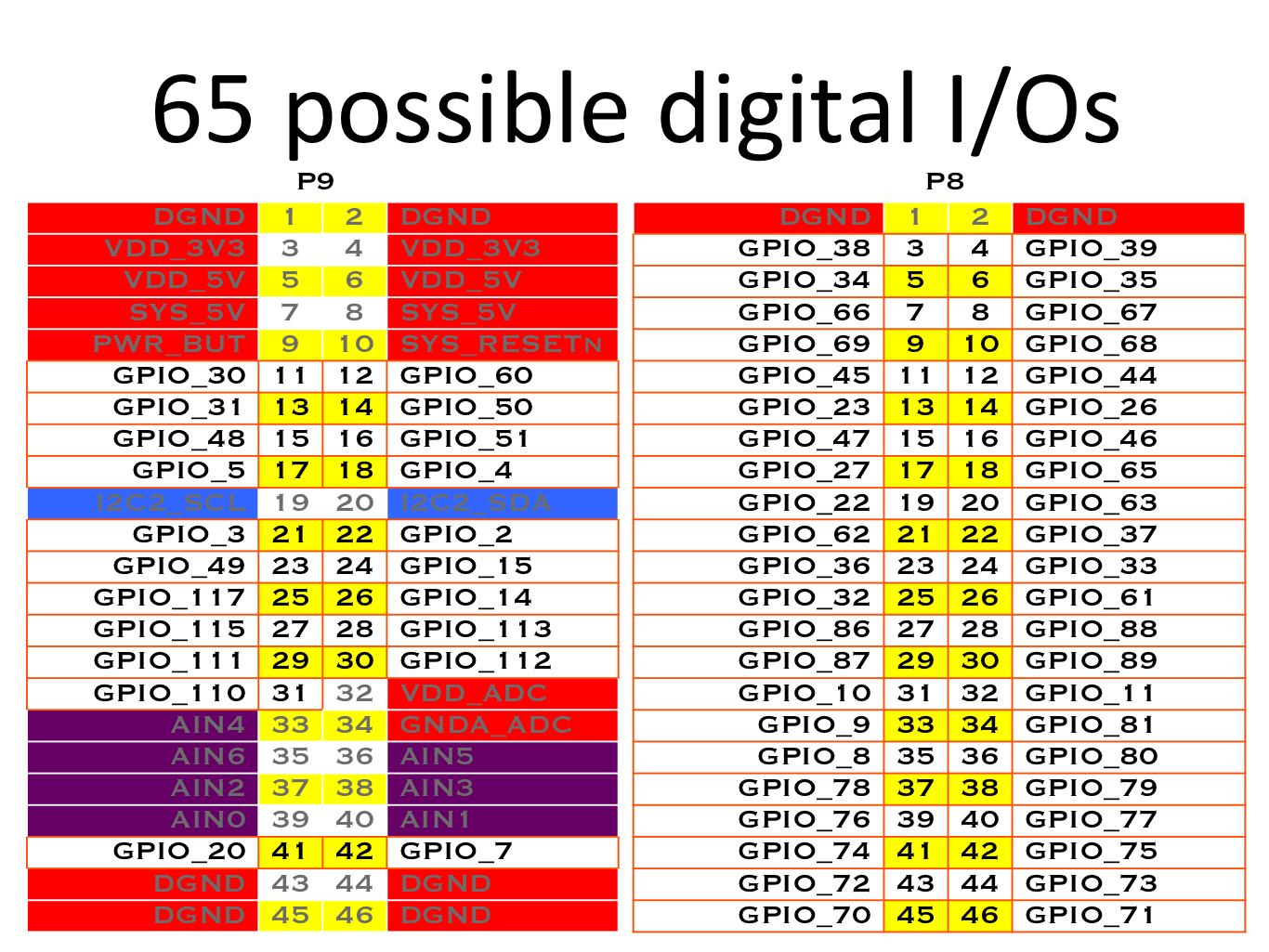27 Feb 2015
First enable gpio23 and set it as output.
echo 23 > /sys/class/gpio/export
echo out > /sys/class/gpio/gpio23/direction
(Refer this page for circuit info.) Then compile this code and run it. There are two arguments to this code. One is the number of times the LED blinks and the other one is the delay in us.
echo 23 > /sys/class/gpio/export
echo out > /sys/class/gpio/gpio23/direction
(Refer this page for circuit info.) Then compile this code and run it. There are two arguments to this code. One is the number of times the LED blinks and the other one is the delay in us.